Palming Without Distractions
Distraction-free Writing with a Palm Organizer and a Foldable Keyboard
The Palm m125, with the right peripherals, can make a great distraction-free writing tool to sustain the flow state that many writers of prose and long articles seek to achieve. Here is how a decades-old organizer can help, and what to pay attention to for a frictionless experience. This epic article has it all! (Including a hidden section about PalmOS Hacks.)
June 2024
A video of the Palm m125 in action as a distraction-free writing station (direct link to Youtube)
Lately, I've been exploring how a single-use device can help avoid distractions during the writing process.
We all know what it's like. You want to get to some writing you've been putting off for a while. You either want to write some prose, like a short story or a chapter in your novel, or you want to write an article or blog post. Or maybe it's that chapter in your master's thesis.
You reserve the time, sit down at your computer, and open up your word processor or text editor of choice. You gather your thoughts and muster all the motivation you can. Finally, you start typing. After a few minutes, you are making quite good progress...
And then you're interrupted and lose your train of thought. It wasn't even another person in the room or an emergency. In some cases, it might be the notifications on your computer that distract you. They fight for your attention. It could be something trivial, like an update on YouTube or Facebook, or something more serious that you could deal with later, like an email from your accountant. Maybe it's not even a message of any kind but the mere availability of the web browser, with a world of streaming, news, and fun a mouse click away.
No matter the reason, you've lost your stride and are now dealing with something else. When you start writing, you want to be able to work uninterrupted for as long as possible and avoid distractions.
What if there were a tool that not only fends off distractions but avoids them completely. There are many devices that can help here like for example the AlphaSmart Neo or Dana, the Smart Typewriter, Traveler or Freewrite Alpha, the Remarkable 2 and its ingenious Type Folio keyboard, the Psion 5MX or NetBook, or the upcoming Daylight tablet with a 60Hz ePaper display.
But in this article we will cover the Palm m125 with a portable Stowaway keyboard from more than two decades ago. This is the sweet spot for affordability, availability and distraction-free writing.

This is the Palm m125 with a tacky faceplate featuring a snakeskin pattern and a Palm Stowaway keyboard with full-size keys and great key travel for an excellent typing experience.
The Benefits of Being Free of Distractions
Let's first take a look at what we expect distraction-free writing tools to do for us and how they help solve several common challenges that writers face, especially in today's digital age where interruptions are frequent.[1]
1. Overcoming Procrastination and Reducing Anxiety
Many writers struggle with getting started. Distraction-free tools minimize the options for procrastination by simplifying the interface and removing temptations like social media or other applications.
A cluttered interface can be overwhelming, contributing to writer's anxiety. Distraction-free environments create a calming atmosphere, which can help lower anxiety and promote a more pleasant writing experience. Some writers benefit from a minimalist approach to tools and options. Too many features can lead to decision fatigue. Simplified writing tools help writers to just write, without getting bogged down by complex formatting or other non-essential features.
2. Enhancing Focus and Improving Productivity
By limiting visual and functional clutter, these tools help writers focus solely on their writing. This can be particularly helpful for maintaining a train of thought and deepening engagement with the text.
By removing interruptions and the potential for multitasking, writers can achieve a higher word count or spend more time refining their work. This efficiency is crucial, especially for professionals under tight deadlines.
In his book The War of Art, Steven Pressfield explores the internal battles faced by creative individuals. He describes the concept of "Resistance," an internal force that sabotages creative pursuits and personal growth. Pressfield provides practical advice on overcoming this resistance through discipline, perseverance, and embracing a professional mindset. He emphasizes the importance of daily dedication to one's craft and highlights the transformative power of creativity. This resistance often takes the form of distractions, whether they be external (social media, phone calls) or internal (self-doubt, fear).
3. Encouraging and Sustaining the Flow State
The state of "flow" or being "in the zone" is a highly productive and creatively fulfilling state where a person is fully immersed in a task. A tool that removes distractions can help in achieving this state by eliminating breaks in concentration.
There are apps for distraction-free writing that can help here. But for some people, an app on their "everything machine," their computer that holds all the distractions in the world, is like a band-aid on a large wound. They won't really help.
It is always very easy to say that you should "simply pull yourself together and focus." That is not very helpful. Sometimes, a more limited device will help avoid distractions.
Enter the Palm m125 from the year 2001.[2]

A Low-Cost and Portable Writing Station
The Palm m125 is a so-called Personal Digital Assistant (PDA) handheld device from the early 2000s[3]. It is not connected to the internet. It is powered by two AAA batteries and features a monochrome LCD screen with a resolution of 160 x 160 pixels. You navigate the device using a resistive touchscreen and stylus. It is housed in a slightly bulbous casing with a few buttons at the bottom for basic controls. The lower half of the screen is occupied by a silkscreen area used for handwriting recognition.
The Palm "Stowaway" keyboard is a compact, lightweight keyboard that can be folded into a smaller, portable form. When unfolded, it provides a full QWERTY layout, designed to enhance typing efficiency compared to the Palm's stylus-based input (or German QWERTZ as in my case).
The combination of these two devices turns the Palm m125 into a fully functional mobile distraction-free writing tool, allowing for quick and easy text input on the go.
Newer Is Not Always Better
For their time, Palm organizers were very capable devices, but by today's standards, they can do very little compared to a smartphone or tablet. This is what you want. You want a device that you can use for writing and not much else.
There are other Palm devices and organizers that are much more capable than the m125. Some have color screens, faster processors, and integrated rechargeable batteries. On a decades-old handheld, these apparent advantages are actually disadvantages. The color screens from the early 2000s were not particularly good. They had very limited use outdoors because they were very hard to read in direct sunlight. The black-and-white screen of the Palm m125 remains crisp and clear outdoors, though it admittedly needs good lighting indoors to be usable. It also draws a lot less power than its color equivalents. Like other Palm organizers of this generation, the Palm m125 is instant-on. Pressing the on-button instantly resumes where you were.
A faster processor not only draws more power than the perfectly workable CPU in the m125, but it is also unnecessary. You will switch to a modern smartphone for anything that requires higher performance.
Finally, a built-in rechargeable battery might be something convenient that we are used to nowadays, but the integrated batteries in decades-old devices will no longer hold a charge and are hard to replace with an equivalent model. The Palm m125 is rather future-proof because it takes readily available regular AAA batteries and their rechargeable counterparts. Even though AAA batteries are quite old technology, they are bound to remain in production and available for the foreseeable future.

The Palm m125 with its stylus, an SD card and the Stowaway
keyboard. The campy snakeskin pattern is really nicely visible here.
The device did not originally come with this faceplate.
Older Is Also Not Always Better
There are some disadvantages to the Palm m125. At the time of its introduction, it was a low-end device with some flaws. It is thicker than other, older Palm devices like the Palm III, yet it has a smaller screen. By default, the m125's touchscreen is slightly faulty and quite finicky. It might be reasonable to find an even older device that is powered by batteries.
You will need one feature that older, better devices do not offer: the Palm m125 has an SD card slot for removable storage. Since you want to transfer your work from your Palm to a modern system, you need this type of removable storage for data exchange.
We are looking for a device with the following features:
- Powered by regular batteries: This will allow us to use replaceable batteries and avoid any old built-in batteries that will be faulty after twenty years and need laborious replacement. We can use regular AAA batteries or rechargeable ones.
- Removable storage: We need this for data exchange with modern computers. We definitely don't want to deal with obsolete syncing technology.
- PalmOS 4.x: This enables direct use of the SD card to edit text files and run applications. Previous versions of the operating system required you to copy files into the main memory, edit them there, and then copy them back onto the external storage.[4]

The Palm m125 is the last PDA standing
Of the more than one hundred different models of Palm-compatible organizers, there are very few that provide removable storage and at the same time are powered by regular batteries besides the Palm m125: the TRG Pro, the HandEra 330, and the Sony Clié PEG-SL10.
The first two options, the TRG Pro and the HandEra 330, provide larger screens than the m125. The TRG Pro has a CF card slot, while the HandEra 330 even has both an SD card slot and a CF card slot. The 330 also has a higher-resolution screen.
However, both devices are very hard to find on the second-hand market nowadays because not many of them were produced. Additionally, you will want to update PalmOS from the 3.X version they shipped with to PalmOS 4.X to enable easier use of external storage with other applications (we will look at the applications below). There is a non-intrusive way to enable full VFS file-support on devices running PalmOS 3.5, so this might be an option to be considered.
The Sony Clié PEG-SL10 is a speedier, sleeker, and more pocketable device than the Palm m125. It also offers double the screen resolution at 320 x 320 pixels. Unfortunately, the Sony devices of the day use Memory Sticks as swappable storage. There are multiple different standards for this storage medium, some of which are not compatible with this particular Sony handheld. Modern systems will need adapters to use Memory Sticks, which are hard to find as well.
Other models, like the Palm m500 and m505/515, are much more elegant and nicer-looking, but they will no longer have good battery life without replacing their built-in rechargeable batteries.[5]

The Palm m125 and m500.
So let's go with the Palm m125. The device provides the following great advantages compared to other handhelds:
- Availability and Price: These devices can still be found easily in good working condition on eBay and other second-hand sites. They are also rather affordable, costing somewhere between 30 and 70 US dollars.
- Compatibility and Peripherals: The Palm m125 comes with the Palm Universal Connector, the most commonly used connector type. This means that a suitable Stowaway keyboard can be found comparatively easily. Furthermore, the m125 comes with version 4 of PalmOS, which works much better with external storage and good writing applications. Finally, suitable SD cards are easier to find than other media.
The black and white screen is not particularly good compared to modern eInk displays. Indoors, it is quite dim, and the "inverse" backlight is not useful at all. It does not illuminate the background of the screen but instead throws light on the parts of the screen with content, which, being reflective, appear as an inverted version of your content. Unfortunately, it is only readable in darkness. If there is ambient light in the room, the illuminated content and the light background are too similar to be discernible.
So why am I recommending a black and white display? It certainly helps prolong battery life, but most importantly, it reduces eye strain. As long as you do not turn on the inverse backlight, it is very readable in bright daylight or in an office with good lighting. It does not blast light into your eyes like a smartphone or a tablet with a color LCD screen. Since our main use here is for text, you do not need any color.
So let us look at the connectivity with modern-day devices. Originally, Palm PDAs used a technology called HotSync. You installed a piece of software called Palm Desktop on your Windows PC or Mac, placed your Palm in a cradle that was connected to the computer via the serial or USB port, and pressed the HotSync button. Palm Desktop then connected to the Palm device and synchronized contacts, appointments, and email with its own database or with Outlook. During the syncing process, you could also transfer PalmOS applications. This was a great solution back in the day when you were running Windows 98, 2000, or XP, or classic MacOS, and early versions of MacOS X. You want to avoid this kind of syncing nowadays. Palm Desktop has not been updated for one and a half decades. There are hacks to make it run on modern-day 64-bit operating systems, but you do not need to do this for the simple and easy solution we want to use for our distraction-free writing setup. We want to write our text on the Palm m125 and keep all the files safe on the SD card. This means that they remain safe even if the m125 completely runs out of power. The SD card is also our ticket to transferring files from the Palm m125 to the computer quickly and easily.
I, for one, have to confess to being quite infatuated with modern-day tech. So the question is quite valid: why wouldn't I want to use a more modern PalmOS device like the Palm TX, the Palm Tungsten E2, the Palm Centro, or one of the really cool Sony Clié devices that come with built-in thumb keyboards and MP3 playback?
The answer is simple: all the capabilities that these newer Palm devices have that the Palm m125 does not, my smartphone does better. Managing music and video files and their playback can be a chore even on the newest PalmOS devices, yet the smartphone breezes through this. As good as the Personal Information Management features (PIM) of Palm can be, I prefer to manage my contacts and appointments on the smartphone because this is the device I use all the time.
The Palm m125 is perfectly fine to meet the objective of this little project: to set up a device for distraction-free writing that does the job and doesn't break the bank.
Setting up the Palm for Distraction-free Writing
The Hardware
The Palm m125 was an affordable and popular device in the early 2000s. It is generally considered to be one of the lesser devices because it had a smaller grayscale screen and did not have an integrated rechargeable battery. It also has some issues with its digitizer, the screen layer that recognizes stylus inputs.[6]
You probably won't use Graffiti a lot. This is a single-stroke shorthand handwriting recognition system used to input text into Palm devices using the stylus on the area beneath the screen. It allows you to draw simplified, predefined shapes on the touch-sensitive area to represent letters and numbers. This system was designed to be fast and efficient, enabling quick data entry without a physical keyboard. Fortunately, we do have a physical keyboard.
Nowadays, the Palm m125 is one of the few Palm devices with an SD card slot running PalmOS 4 that can be used without much need for repair because it does not have an integrated battery but takes AAA batteries. Some owners do not recognize the value of this old device and will therefore sell it cheaply, sometimes even with all accessories and in the original package.
The Palm m125 should be available on the used market for a relatively low price on eBay or your local equivalent to Craigslist. If it is a working device, then it should be perfectly fine to use. Make sure that it comes with the stylus and the screen cover.
If you are not comfortable buying the Palm m125 from an unknown seller, then you might consider getting it from PalmDr. They sell tested devices and even offer some form of limited warranty for these decades-old devices. I have purchased multiple devices from PalmDr and was very happy with the price, the shipping speed, and the condition they were in. I am in no way affiliated with PalmDr. I just think that they are a good place to get Palm devices. They also sell their Palms on eBay, so you might run into them there as well.
Please keep in mind that the Palm organizers were produced nearly twenty years ago. Many were produced, sold, and will be functional and available for a while, but we are bound to run out of affordable options to buy them at some point in the next ten to fifteen years.
Now let's take a look at the other hardware components.
Battery Power
The Palm m125 uses regular AAA batteries. You can also use rechargeable AAA batteries, but you need to charge them separately in a battery charger. This also means that you can always carry a set of spare batteries to replace them when needed. Even with one set of batteries, you can get up to eight hours of typing using regular AAA batteries. The device's battery life is slightly shorter if you use rechargeable batteries because they have a lower nominal voltage of 1.2V (compared to regular AAA's 1.5V).
The big advantage here is that the m125 has great battery life. Since it does not have an integrated battery, you don't need to worry about the battery expanding, becoming faulty with time, and no longer holding a charge. You can replace the batteries by simply popping open the battery compartment and placing a fresh set of AAAs in it.

The Palm m125 is powered by AAA batteries.
External Storage
The Palm m125 has a slot for an SD card on the top of the device. You can insert the card into the slot, and the device will recognize it as external storage. The device comes with Palm OS 4, so it is compatible with standard Secure Digital (SD) cards. These SD cards were commonly used for expanding the storage capacity of handheld devices, allowing users to store additional applications, documents, music, and other data.
Standard SD cards used in Palm OS 4 devices typically have capacities ranging from 8 MB to 2 GB. This is because Palm OS 4 devices primarily support the original SD card specification, which is limited to a maximum capacity of 2 GB. You should make sure that your SD card is formatted with the FAT16 file system. This is compatible with the Palm OS 4 operating system and a wide range of modern systems, including Windows, MacOS, and Linux. Formatting the card using the device itself or a computer ensures proper compatibility.
You need to ensure the card is a standard SD card (not SDHC or SDXC). SDHC (Secure Digital High Capacity) cards, which range from 4 GB to 32 GB, and SDXC (Secure Digital Extended Capacity) cards, which range from 64 GB to 2 TB, are not supported by Palm OS 4 devices due to their different file systems and addressing methods.
I have successfully tested SD cards up to 64 MB on Palm OS 4 devices (though I have read accounts that 128MB should also work).

You can use an SD card in your Palm m125. Make sure that it is not larger than 128 MB. Some very old and rare microSD cards can also be used with a suitable adapter.
Portable Stowaway Keyboard
The Stowaway keyboard also known as the Palm Portable keyboard is a portable, foldable keyboard designed for use with Palm OS devices. It was developed by Think Outside and sold by Palm and Targus. This keyboard is probably one of the most popular accessories for Palm handhelds. It folds down to a compact size, making it easy to carry in a bag or even a pocket, and when unfolded, it provides a full-sized typing experience though unfortunately it's keys are not backlit. It connects to the Palm device via a docking connector, offering a convenient and efficient way to input text, which is particularly useful for extended typing sessions such as taking notes, writing emails, or composing documents.

One of the primary advantages of the Palm Stowaway keyboard is its ability to transform the handheld device into a more versatile productivity tool. The full-sized keys offer a typing experience similar to that of a standard desktop keyboard, which is significantly more comfortable and efficient than using the Palm device's on-screen keyboard or Graffiti handwriting recognition. This makes it ideal for users who need to perform extensive typing tasks while on the go, such as business professionals, students, and writers. The tactile feedback of the keys enhances the typing experience, reducing errors and increasing typing speed.
The Stowaway keyboard is available in many different variants. It was produced by different companies, including Palm and Targus. The connector at the lower end of the Palm m125 is the Palm Universal Connector, which was quite common. Palm equipped its devices with this interface at the height of its sales. The Universal Connector supports USB transfer speeds, whereas the previous connector used in Palm devices prior to the Palm V only supported serial.
What certainly plays into our hands is that the Stowaway keyboard with this connector is still quite common on the used market due to the Universal Connector's popularity. You should be able to get a Stowaway keyboard with a Universal Connector relatively cheaply on eBay or your local Craigslist equivalent. Please note that you should not be misled by the m125's name that includes "m1..". It is not compatible with Palm devices from the m100 series, which used the previous edge connector. The Palm m125 can use the Stowaway keyboard compatible with the m5xx series, like the m500, the m505, and the m515, as well as the m130.
While the Stowaway keyboard with the Universal Connector should be quite common on the used market, you have to be careful to get a fully functional keyboard. Due to the complex folding mechanism, many keyboards have been damaged over the decades.

It looked like magic more than twenty years ago, and it still looks like magic today: the unfolding Stowaway keyboard.
Card Reader
I strongly advise against using Palm's outdated HotSync technology. It was great back in the day, but Palm Desktop has severe compatibility issues on modern computers running the current versions of Windows 11 and MacOS. Even the syncing clients on Linux have been deprecated and are hard to find (though I can confirm that you can still make them). The solution to get your text files onto a modern computer is to use a card reader that supports regular-sized SD cards (not to be confused with the small microSD cards).
All you need to do is take out the SD card from your Palm m125, insert it into the card reader, and connect the reader to your Mac or PC. Then the SD card will open in your OS's file browser, and you can copy all the files over.
I use MacOS, and it is a bit of a nuisance that the operating system creates system files starting with "._" on any medium that is inserted. This also happens on the SD card. I use an application called CleanMyDrive to clean these invisible files from the SD cards (and other external storage). These files might be invisible on the Mac, but they occasionally wreak havoc on devices that do not expect them.

There are many different card readers. You only need one that reads SD cards (not microSD cards, as these will rarely work with the m125 even with an adapter).
Protective Case
The Palm m125 comes with a nifty protective cover that can fold back completely and stay out of the way. If you are lucky, you might still find a Targus case that can hold the Palm and the Stowaway keyboard in a nice, secure, and handy package. Here is a photo of the one I found.

Both the Palm m125 and the Stowaway keyboard fit nicely in this
double case.

This is what the Targus case looks like with the Palm m125 and
the Stowaway keyboard in it.
Paper Clip
Palm devices might be called PDAs, but they are just simple computers. This means that they can and will crash on occasion, requiring a reboot. A regular computer simply needs to be turned off and on again to reboot. This is not the case with Palm devices. Pressing the on/off button simply puts them to sleep. To "reboot" them, you need to reset the device. On the back of each Palm device, there is a tiny hole marked "Reset" that has a recessed button to reset it. Please note that a regular "reset" on a Palm device does not wipe all the data. You will need an additional step to do this (please refer to the Palm documentation for more details). On most other Palm devices, except the Palm m125, the stylus supplied with the device has a small reset pin screwed into its top end. You can unscrew it and then use the reset pin to poke the reset hole. This is not the case with the Palm m125. You will need a different thin but blunt appliance to press the reset button.
I decided to put a paperclip in the case of my Palm m125. I use the end of this paperclip to reset the device when needed. On a completely fresh Palm m125, I know that I will need to reset the device after installing the Palm Universal Keyboard drivers. They only take effect on a reboot. I find that paperclips are cheap enough and easy enough to come by.

Other Palm devices have a stylus with a reset pin that can be unscrewed from the back. For this particular model, you will need a paperclip to reset the device.
The Software
This is a quick guide to the software of the Palm. It is not comprehensive. If you are completely unfamiliar with Palm devices, I suggest you familiarize yourself with the Palm documentation on old-organizers.com or manualslib.com.
This guide is directed at folks who have used a PalmOS device before. All software described below is available on the invaluable palmdb.net, a wonderful effort by the PalmOS fan community to preserve as many of the old applications as possible. There, you will find a vast archive of software, games, and utilities compatible with Palm OS, providing easy access to both popular and obscure applications that defined the Palm ecosystem. In addition to its extensive software library, PalmDB.net features guides, tutorials, and forums where users can share tips, seek assistance, and discuss various aspects of using and maintaining Palm OS devices. The platform serves as a vital repository and support network, helping to preserve and extend the usability of Palm handhelds in a modern context.
Since the goal is to avoid distractions, we will not focus on PalmDB.net too much. You can find a lot of software there that will distract you. We will only install the software that will help you write and avoid distractions.
Installing Applications on PalmOS
The original way to install applications on a PalmOS device was to use the desktop client and HotSync. This is not recommended because it is very unreliable on modern operating systems. We will simply copy the applications to the SD card and install them from there.
First, insert your SD card into the Palm m125 and format it. This will not only ensure the card is compatible with your device but also create the file structure that PalmOS expects on external storage.
Download the applications you want to install from PalmDB.net. In some cases, you might need to unpack a ZIP file. Please note that you will need the .prc file. This is the actual application.
Insert the SD card into your computer and open it in the file browser. Go to the directory called "Palm" and then into the directory "Launcher". Copy the .prc files of the applications you want to this folder.
Next, insert the SD card into the Palm m125 and copy the software from the SD card to the main memory of the Palm m125. You do this by going to the Palm launcher and tapping on the top of the screen to reveal the drop-down menu. In the "App" menu, select "Copy". You are then presented with a view of your files. By default, it is set to copy applications from your device to the SD card. You can see in the "Copy to:" selector what the destination is. Select "Handheld" for the m125's internal storage. Then select the software you want to install from the list below. You can then tap on the "Copy" button to copy the software to the device's main memory.
Unfortunately, this does not allow you to copy multiple applications to the device's RAM at the same time. You will need to copy them individually.

1. Open the "Copy" menu item, 2. select copy to handheld, 3. select the app and tap on "Copy"
Writing App: CardTXT
CardTXT is a text editor that allows you to edit files saved on SD cards. It is available on PalmDB.net. CardTXT allows users to create, view, and edit plain text documents. It focuses on simplicity and ease of use, making it a practical tool for quick note-taking and writing. You can manage your text files directly within the application and organize documents into folders on your SD card.
Since it is a simple text editor, it does not support rich text, but you can use Markdown to format your text. Markdown is a lightweight markup language with plain text formatting syntax. It is designed so that it can be converted to HTML and many other formats using a tool by the same name. Markdown is often used to format readme files, for writing messages in online discussion forums, and to create rich text using a plain text editor.
CardTXT works with standard .txt files, thus ensuring compatibility with a wide range of other text editors and word processors. Users can easily transfer text files between their Palm device and a desktop computer using the SD card. The application is optimized for the limited resources of the Palm m125, ensuring smooth performance even on older models.
It is the application that I recommend for distraction-free writing on the Palm m125 because it is a simple and reliable text editor without the complexity of more feature-rich word processors.

CardTXT features a simple user interface for text entry (left)
and allows you to manage your files (right)
Writing App: WordSmith
WordSmith by Blue Nomad was, at the time, widely regarded as one of the most powerful and versatile word processors available for PalmOS. It acts as a replacement for Palm's own integrated Memos app and also has a word processor mode that allows you to open and edit files from an SD card. WordSmith is available for free on PalmDB.net, but it requires a registration code to unlock all features (read the instructions on the page on page on PalmDB.net).
The application supports various rich text formatting options, such as bold, italic, underline, different font sizes, and colors. It allows users to format documents with styles similar to those found in desktop word processors, enhancing document readability and presentation. These features might seem obvious now, but at the time they were not: WordSmith includes a range of editing tools such as cut, copy, paste, undo, and redo, similar to those found in desktop applications.
It supports external keyboards like the Palm Stowaway keyboard and can be used predominantly from the keyboard without needing to touch the screen. The application features an integrated spell checker and thesaurus, helping users ensure their documents are free from spelling errors and improving their writing by providing synonyms. Additionally, the app supports high-resolution screens as found in later Palm models. However, it did not work properly on Palm TX and T3 devices.
The big disadvantage of WordSmith is that you can only save files in WordSmith's proprietary format or in Palm's Doc format as *.pdb files. In both cases, these file formats need to be converted to a modern format before using them on a modern computer. The application originally came with its own desktop component that could automatically convert WordSmith files to RTF format. Due to the unreliable nature of syncing PalmOS with modern operating systems, it is recommended to use a card reader to transfer files (see notes on converting files below).
LibreOffice used to be able to import Palm Doc files, but this feature was removed in later versions. The most common application to convert Palm Doc files to modern formats is Calibre, which can convert them to RTF format. The RTF format is a good choice because it is supported by most word processors. The conversion is not perfect, and you will need to do some manual corrections.
I personally really enjoy using WordSmith on my Palm m125. It is comfortable and replaces the Memos app. I do have to admit that its utility is limited these days because of the proprietary file format. I use it for writing longer texts that I will later convert to a modern format. For shorter texts that I want to keep in plain text format and access immediately, I use CardTXT.

WordSmith has many rich text features but its proprietary file format requires conversion after transfering to a computer
Converting Palm Doc Files Produced by WordSmith
WordSmith cannot natively save files in RTF or TXT formats. It supports the Palm's text format, Palm Doc DB (.pdb), and its own proprietary rich text format, which also uses the .pdb extension.
On the web, you will find deprecated converters for the WordSmith format - applications abandoned by their developers and users. You can find these converters on WordSmith's page on PalmDB.net. However, I have no idea if they work on modern versions of Windows, and they certainly no longer run on modern macOS. The situation is similar for Palm Doc .pdb files. There used to be converters, but they probably no longer run reliably. Fortunately, this is not a big problem, as Palm Doc files are essentially text files with a DB header section.
If you transfer the files to your desktop OS, you can open them in a regular text editor. Simply remove the front section that resembles gibberish, and you are left with the text you typed on your Palm without needing to convert anything. It is advisable to change the file extension to .txt on your computer.
Please be careful when saving files in WordSmith. The method described above only works with Palm Doc files. If you used any of WordSmith's rich text features like font styles and sizes, you will produce proprietary files. When you open these in a text editor on Windows or macOS, you will only see fragments of your text interspersed with control characters that look like gibberish.
If you use WordSmith, it is advisable to save your work as uncompressed Palm Doc files. You can always use the "Save As" option and change the format to Palm Doc when you save the file anew.
Converting Palm Doc Files Using CardTXT
The good news is that CardTXT can read Palm Doc files and save them as regular .txt text files onto the card.
All you need to do is open the file in CardTXT, tap on File > Save As, and then you will see the save dialog. In the top right corner, there is a tiny selector. If you tap on that, you can choose from the options Text and PalmDoc. Select Text and save the file duplicate on the SD card.

Importing Short Text Using the iPhone Camera OCR
If you'd like to import short text from the Palm to your iPhone or iPad, all you need to do is take a photo of the Palm's screen. Please ensure that the text is in focus. Then, open the photo in the iOS or iPadOS Photos app, where you can select the text and copy it to paste into another app.

Utility: Keyboard Driver
The Stowaway keyboard requires a driver to be installed on the Palm m125 to function properly. The driver enables the keyboard to communicate with the Palm device and ensures that keystrokes are accurately registered. Without the driver, the keyboard will not work at all.
You can find the Palm Universal Keyboard driver on the ever-reliable PalmDB.
To install the driver, copy it from your main computer onto the SD card, then insert the SD card into the Palm m125. Copy the keyboard driver from the SD card into the main memory of the Palm m125. You should then be able to see it in the Palm application launcher. Tap on the driver to open it and select the "Activate keyboard" option. The first time you do this, you will need to reboot your device. To reset your device without losing any data, turn the m125 around, take a paper clip, and insert one end into the reset hole. After the reboot is complete, you can connect the Stowaway keyboard to the Palm m125 and start typing.

Copy the keyboard driver to your device's main memory. Tap on "Activate keyboard." After the first activation, you will need to reset/reboot your device.
Utility: ChangeName or Hackme
When you register an application on a Palm device, you need to enter the HotSync name you chose when you first set up the device. This is a security feature to prevent unauthorized use of the software. Since we are not using HotSync, we haven't set up a HotSync name, which means we can't register any software. This is not a problem for most applications, but some applications require registration to unlock all features. ChangeName or Hackme allow you to change the HotSync name of your device. This will enable you to register software that requires a HotSync name. You can find these applications on PalmDB.net.
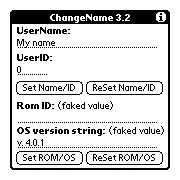
With ChangeName you can set your Palm's name to match the registration code for an app on PalmDB.
Converter: Calibre
Calibre is not a PalmOS app; it runs on Windows, macOS, and Linux. It was originally designed to convert eBooks across different formats. Since Palm devices served as eBook readers long before dedicated eReaders, Calibre supports conversions from and to the Palm Docs format.
Calibre can be found on the calibre-ebook.com website. Once you get to grips with it, it is easy to use, but please consult the documentation. I use it to convert WordSmith files to RTF or TXT, but it has many other uses.
Files Manager: Filez
Filez is a versatile file management app for Palm OS. The main advantage of Filez is its ability to give users access to the internal file system of their Palm OS device. This includes the ability to browse, copy, move, rename, delete, and create files and directories on both the device's internal memory and external storage cards. Additionally, Filez provides detailed information about each file and database, such as size, type, attributes, and creation/modification dates. This level of detail is particularly useful for managing your m125's storage efficiently.
Filez is available for free on PalmDB at this location.

Filez enables you to copy any type of file between the SD card to RAM.
Utility: Card Backup
All the text files with your writing should always be saved on the SD card. This means that even if your Palm m125 completely runs out of power and loses all the data in its internal RAM, your work will be safe on the non-volatile storage of the SD card.
If your device does run out of power and loses all of its data, it can still be a nuisance because you need to reinstall all your software and set up the keyboard driver again. This can take anything from ten minutes to half an hour. Fortunately, there is a solution for this: you can back up the data on your Palm m125 to the SD card using the Card Backup application. As with all other apps mentioned in this article, you can find it here on PalmDb.net. This will also make you more comfortable and secure in using other built-in apps like the Datebook, Contacts, and Memos (if you are not already using WordSmith instead of Memos).
Make sure to back up your device once you've set it up the way you like. Then you will be prepared. In the event of a total data loss on the device, you can launch the Backup app directly from the SD card, tap on the "Restore" button, and all your apps and settings will be restored.
Again, I need to reiterate that you should store all of your writing in files directly on the SD card.

Backing up the Palm's RAM to the SD card using Card Backup

Restoring a backup to the Palm's RAM from the SD card using Card Backup
Other Applications: eReader, iSilo and Office Apps
PalmOS was quite a capable platform. There were many commercial applications ranging from games to communications and document management, all the way to office applications. In this article, we've looked at text editing applications, but there are so many more: eReader and iSilo are excellent ebook reading apps. There are also two very powerful office suites that are now available free of charge and can read and write native Microsoft Office formats like .doc and .xls: DocumentsToGo and QuickOffice Premier. They can be quite useful on a Palm m125, but some of the more advanced features require a more powerful Palm PDA, like a Tungsten. Due to their complexity, this class of application might get in the way of the fast, immediate, and uncomplicated text entry enabled by CardTXT.

You are now good to go. Essentially, you can set up your Palm m125 and the Stowaway keyboard anywhere and write without distractions. Instant-on and type away. (Unfortunately, you can't use this setup comfortably on your lap; you will need a flat surface like a table or desk.) When your Palm and Stowaway keyboard are folded up and stored in the case, you have a tiny package that can expand into a full writing station with no distractions whenever you want.

The Palm m125, together with the full-size Stowaway keyboard, even fits nicely on the tray table of a RyanAir flight (where space is famously tight).
Typing Action without Distraction
A Palm m125 paired with a Stowaway keyboard and an SD card running CardTXT is an excellent device for distraction-free writing due to its minimalist and focused environment. Unlike modern smartphones and laptops, which are laden with notifications, social media apps, and internet access, this setup offers a dedicated space for writing without interruptions. The Palm m125's simplicity, reliability, and limited functionality ensure that writers can concentrate solely on their work. The tactile feedback of the Stowaway keyboard provides a comfortable and efficient typing experience, reminiscent of traditional keyboards, which many writers find beneficial for long writing sessions.
Additionally, the use of an SD card running CardTXT further enhances this setup's effectiveness. CardTXT is a straightforward text editor that supports basic formatting and file management without the bloat of modern word processors. This ensures that the writer's focus remains on the content rather than on formatting or other distractions. The SD card provides ample storage space for documents and allows for easy transfer of files between devices, making it a practical choice for writers on the go. Overall, this combination provides a portable, distraction-free writing environment that promotes productivity and creativity.

Warning!
Hacks on PalmOS are additional little resident programs to tweak the device's behaviour. They are not always necessary. Spending excessive time on maintaining the Palm (and any writing tools in general) can have detrimental effects on the writing process. Constantly tweaking and perfecting your tools can become a form of procrastination, delaying the actual writing. Shifting your focus from writing to the maintenance can disrupt the creative flow. Writing requires a certain mental state and focus, which can be hard to regain once lost. Time spent on configuring and tools is time not spent writing.
That being said, PalmOS hacks are really cool and can be quite useful. Let's spend some time exploring them.
PalmOS Hacks
Hacks are PalmOS system extensions that can run in the background or be called from within other applications. The ones we will discuss here can change fonts for certain applications, take screenshots, invert the backlight of the Palm m125 to improve readability, and perform other helpful functions.
Hackmaster and X-Master
To install these system extensions, you need an application called a hack manager. There are several different hack managers available, two of which are on PalmDB.net.
The original one is Hackmaster, and its slightly more modern successor is X-Master. They both perform the same functions, but I prefer the original Hackmaster because the options are immediately visible.
The hack manager itself does not perform any actions. It is an application that manages the hacks, which are small apps configured and run by the hack manager.

To install hacks, first copy them from your computer to the SD card, then transfer them from the SD card to the Palm's main memory using the Filez app. Launch the hack manager (I prefer Hackmaster) to see the installed hacks listed. You can activate them by tapping the checkmarks and configure them by tapping the tiny options button next to each hack.
Please note that none of these hacks are really essential. I just like what they do.
The Hacks
ScreenShot Hack
Out-of-the-box, there is no way to take a screenshot on a PalmOS device. The Screenshot hack enables this. You can use a stylus gesture on the silkscreen Graffiti area to activate the screenshot. On PalmOS 4 devices, the screenshots are saved in a database file in RAM. (Things are much easier on PalmOS 5 devices, which we don't have here.)
Getting the screenshots out of the DB and converting them into a usable format is a bit time-consuming. You have to copy the ScreenshotDB.pdb file from the device's RAM to the SD card and then move it to a computer. Then, you need to convert the DB file into individual image files. The Screenshot Hack page on PalmDB.net provides converters for older versions of Windows. I use the versatile Graphic Converter by Lemkesoft on my Mac to convert the image DB into individual GIFs.
I made all the screenshots in this article using the Screenshot Hack running in Hackmaster.

LightHack
When you activate the backlight of the Palm m125, it does not illuminate the background as expected. It features an inverse backlight, which illuminates the text and leaves the background darker, useful only in dark environments. This is different from regular color LCD screens, where the background is illuminated, and the content is usually darker.

The LightHack reverses this. As you can see in the photos below, using LightHack, the text remains dark, and the screen's background is bright. While not perfect, it does improve readability.
FontHack
FontHack allows you to replace the font in individual apps. If a font is hard to read or too dense, you can launch the hack, select the application and the desired font. The next time you launch the app, it will use the configured font.
PointerHack
I'm not sure if I would highly recommend this one. PointerHack shows a pointer on the Palm's screen and allows you to use keys on the keyboard to move the pointer around and "tap" anywhere without using the stylus.
PalmOS is not designed for mouse controls, but this hack might be useful for operating CardTXT without taking your hands off the keyboard. (WordSmith has great keyboard support where you can even open dropdown menus and select items using the keyboard alone.
Other Extensions
The following apps are not hacks but are hack-like utilities.
NewPen
NewPen allows you to use the screen as the Graffiti area instead of the silkscreen. You activate it by tapping on the little box in the lower right corner, and any strokes from this point onwards are interpreted as Graffiti input and are even drawn visible on the screen. When you are done with the input, you deactivate NewPen by tapping on the box again.

InsertSD
When you insert an SD card in the Palm m125, the default behavior is to switch to the built-in launcher. This can be annoying. InsertSD changes this behavior: you can configure it to stay in the current application when you insert an SD card.

DigiFix
The m125 has always had issues with its touchscreen (the digitizer layer). The calibration starts to significantly drift over time, and in extreme cases, it is so far off that you have to tap next to a button to make it register properly. DigiFix is a utility that replaces Palm's built-in touch calibration. It does not provide a sustainable fix for the issue, but it goes a long way to alleviate problems with inaccurate input. I occasionally run it and recalibrate the screen.

Hacks: Nice But Not Essential
Hacks in PalmOS offer convenience features that can enhance the user experience but are not essential for the device's primary functions. Additionally, relying on hacks can sometimes lead to stability issues, as they may introduce bugs or conflicts, especially when multiple hacks are installed.
You are therefore perfectly fine using the Palm without any hacks installed just running the apps that you need.